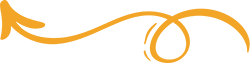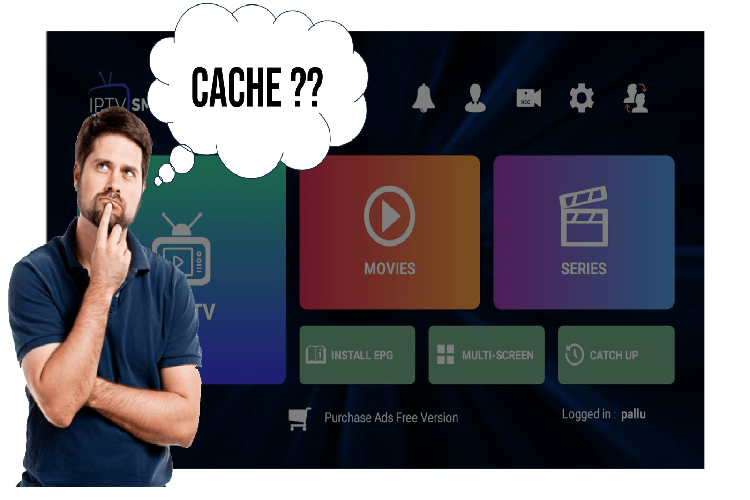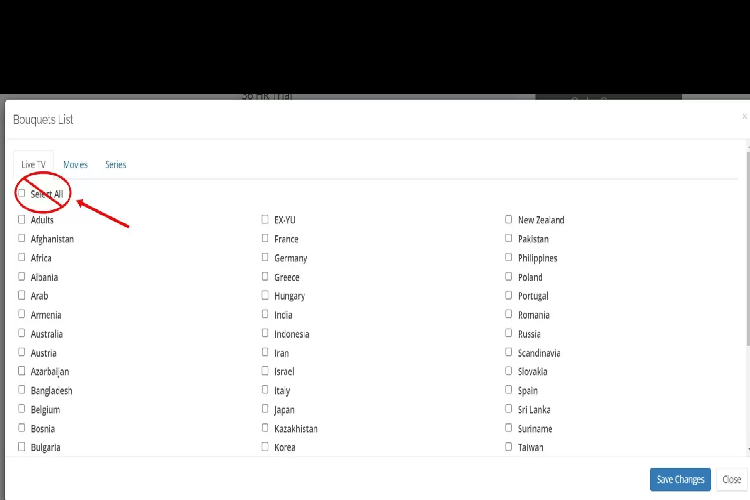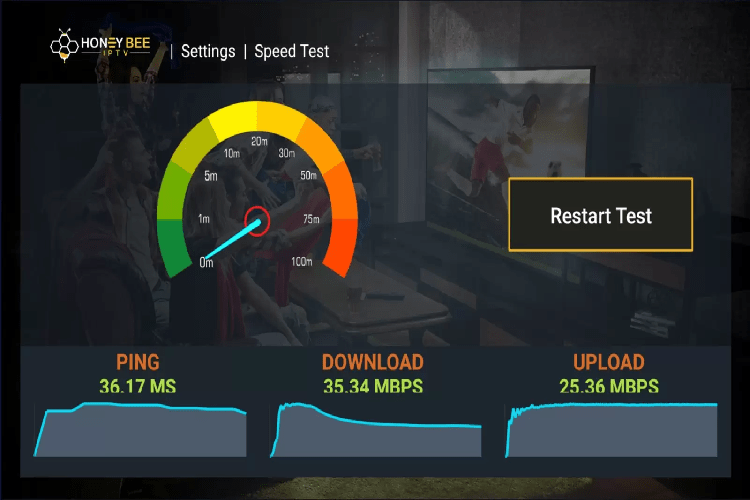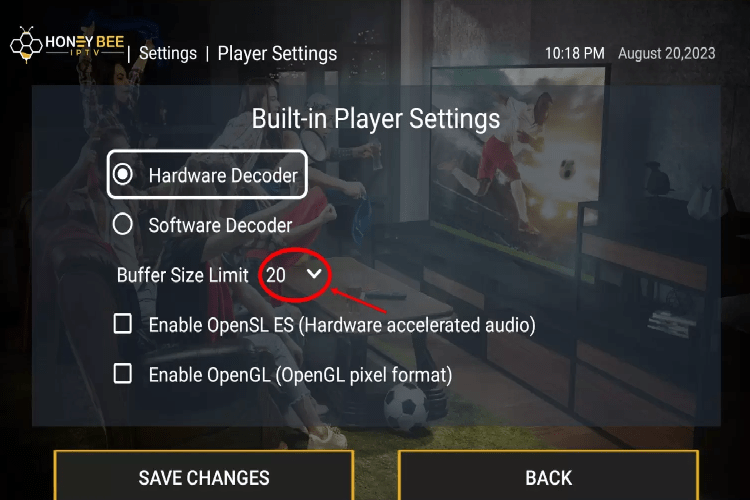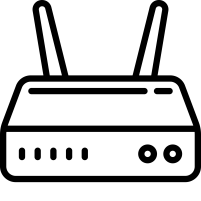WHAT IS BUFFERING?
To understand buffering, you must first understand that an IPTV stream is sent by the server as “data packets”. As the packets load, they show your desired streamed content. This explains why you can keep streaming for a few seconds after losing your internet connection.
If there’s a delay in sending, receiving, or processing those data packets, it causes your device to pause while it waits for more packets. The process is called buffering.
So, is there a way to fix IPTV buffering problems? That depends on the cause. We have outlined a list of tips you can do to fix the problem. Some buffering is out of your control, but you can help minimize buffering to have a stable stream without interruptions.
With so many things affecting internet speeds, it’s difficult to find one solution that fixes them all. Try a few different solutions until you get your IPTV service to begin working smoothly when streaming video content.